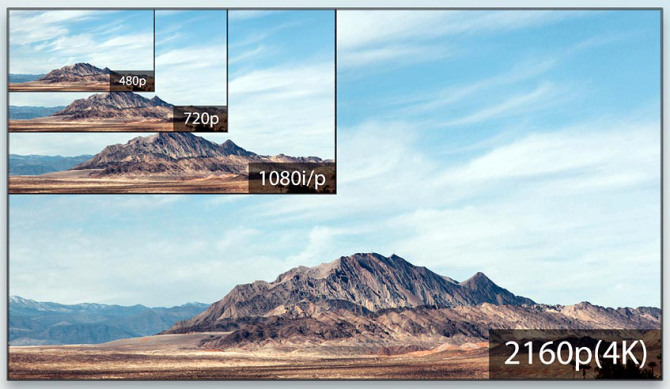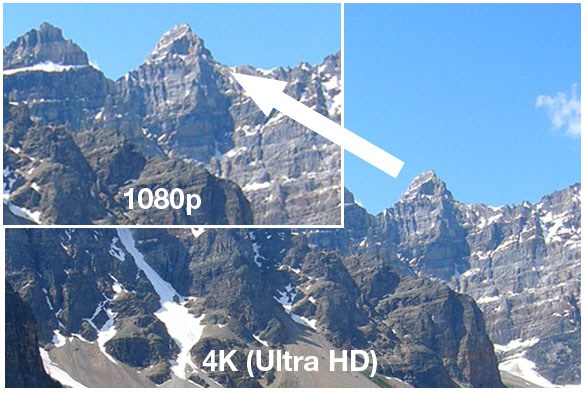Video Resolution VS. Frames Per Second
Not a day goes by now when we don't talk about video at least once, so we thought we would re-run this popular blog post from last year on video resolution. Happy filming!
When shooting on your phone, you have several options for the video resolution and the frames per second (Ffps) you shoot. For example, here are the options an iPhone offers:
720p HD at 30 fps
1080p at 30 fps
1080p at 60fps
4K at 30 fps
Firstly, all these resolutions are considered HD. Realistically, most of the footage you shoot will end up being viewed on a computer, tablet or mobile device and not on a TV or movie screen, so any of these resolutions will suffice. In the past few years, 4K has become somewhat of a buzz word and the initial inclination might be to film at 4K since it is the highest resolution and much talked about. The truth, however, is that not many devices support 4K outside of TVs, and often it is indiscernible from other HD resolutions. Instead, when making the decision, you should consider what flexibility you want when you edit. There are two main options you might want when editing, and deciding which is more important will help your decision.
The post-production benefit of 4K is the option to zoom in without losing resolution. In short, 4K is a resolution of 3840 pixels × 2160 lines. 1080p is a resolution of 1920 x 1080p. You can think of a 4K video as being comprised of four 1080p videos in a grid. The following image helps visualize this:
Where the post-production flexibility exists is if you are far away from what you are filming in 4K, you can crop the image to show just 25% of what is filmed and the end cropped video will still be 1080p. The following image helps visualize this:
A general rule to follow is that it is always better to “zoom with your feet” - meaning walk closer to your subject rather than zooming on your camera or later while editing, but sometimes you don’t have that luxury shooting in 4k can provide great options later in editing.
The second flexibility you will want to consider relates to frames per second. The quick explanation is that video is essentially a series of photos quickly flickering on the screen which we perceive as movement. Perhaps the most standard rate of images moving on screen is 30 frames (or single images) being shown each second - this is the 30 fps rate. By shooting at 60 fps you gain the flexibility of slowing down the footage by 50% in post-production while still outputting 30 fps. When shooting at 30 fps, slowing down footage will start appearing jittery to the viewer and is quite distracting. Why would you want to slow down footage? Often when you are filming while moving (walking towards your subject, panning over your subject, etc.) your footage will be a bit bouncy. But by slowing it down, the movement becomes much smoother and professional looking. With some new phone models now providing 240 fps at 1080p you can really make any footage look great!
A final consideration, however is storage space. Different recording formats will take up different amounts of storage on your mobile device. When filming with your phone, it is always best to try to free up as much space as possible so you don’t run out of storage in the middle of filming. But sometimes trimming too much space is difficult and you need to be conservative with how much space your footage takes. Below is a chart which shows for the iPhone how much each format takes up in space. Different devices might vary, but the general comparison between formats will be similar on different devices.
One minute of video is approximately:
60 MB with 720p at 30 fps
130 MB with 1080p at 30 fps
175 MB with 1080p at 60fps
350 MB with 4K at 30 fps
Next time you are filming with your mobile device, consider what flexibility you will want in post-production - whether that is the ability to zoom in or slow down your camera movement to be smoother. Understanding how you will use your footage later, will immensely help guide how you film.